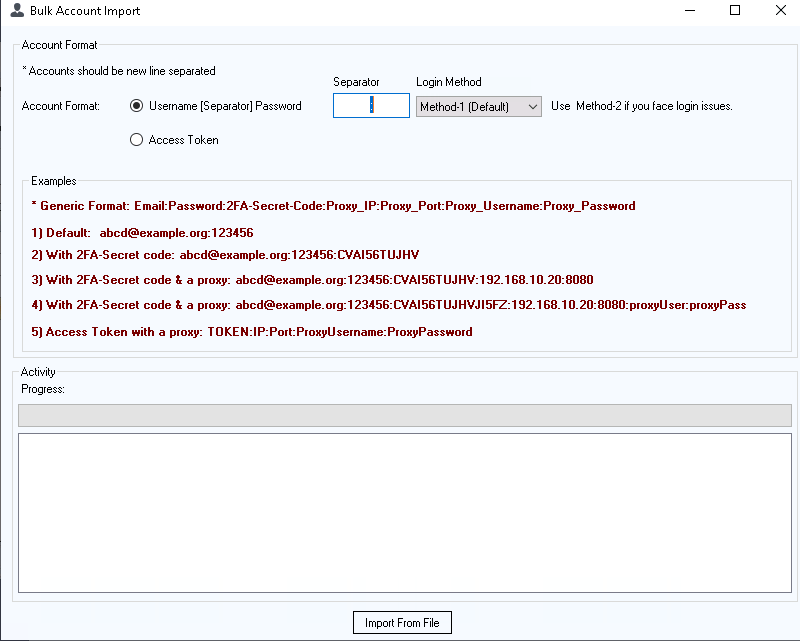To add a Facebook account safely to FoxMaster Suite, follow the following steps.
- Enable Two-factor authentication for the Facebook account(s) you want to add to FoxMaster.
- Obtain the Two-factor secret key from step 1.
- Save the Two-factor secret key in a safe location on your device. We recommend using a Password manager such as the KeePass application (optional). Alternatively, you can just use the Google Authentication app.
- Login using FoxMaster Suite.
1. Enabling Two-factor authentication for your Facebook account(s):
1. Navigate to the Facebook Accounts Center and click “Password and Security“
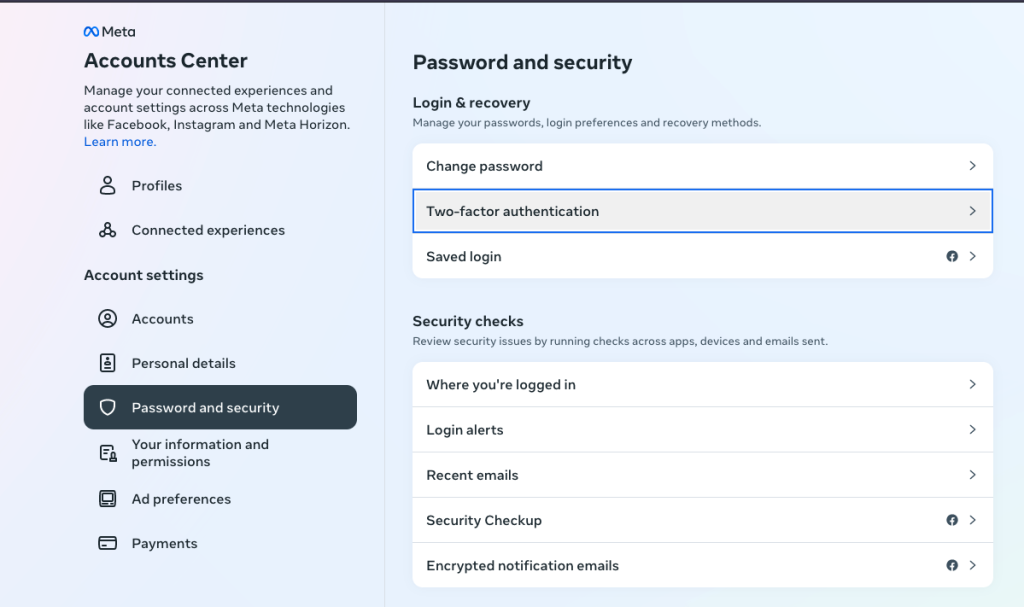
2. Click the Two-factor authentication option and select an account.
3. From the Two-factor authentication page, select “Authentication app” and click Next
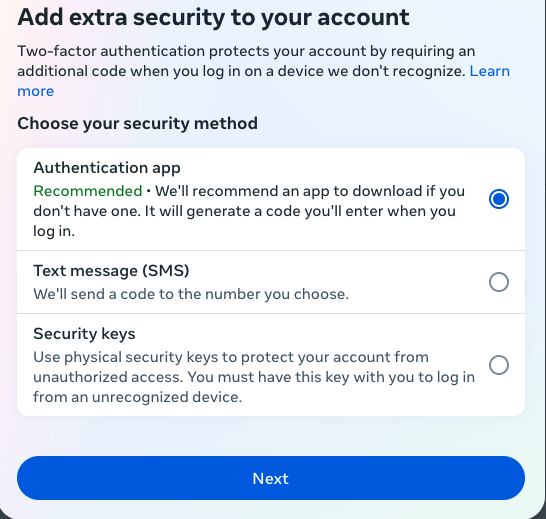
4. Copy the Two-factor key and save it in a safe place. You may scan the QR code with the Google Authenticator app.
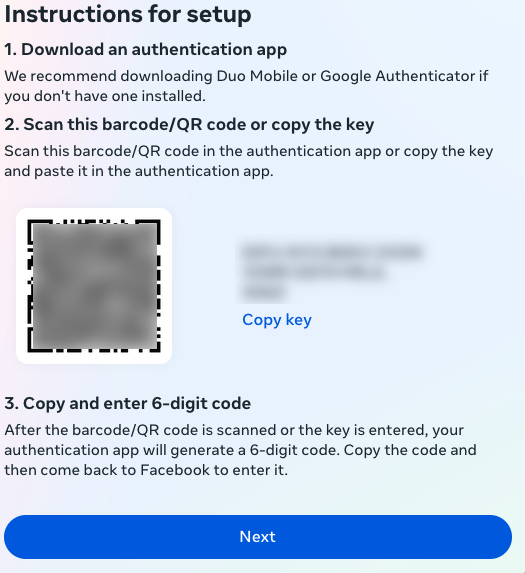
5. Open the 2FA tool: https://2fa.foxbots.net and enter the 2FA Secret key to get an OTP code.
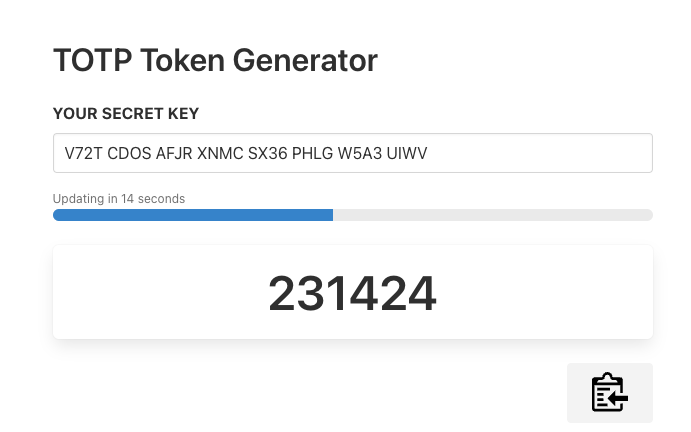
6. Enter the OTP code from step 5, and paste it into Facebook to continue.
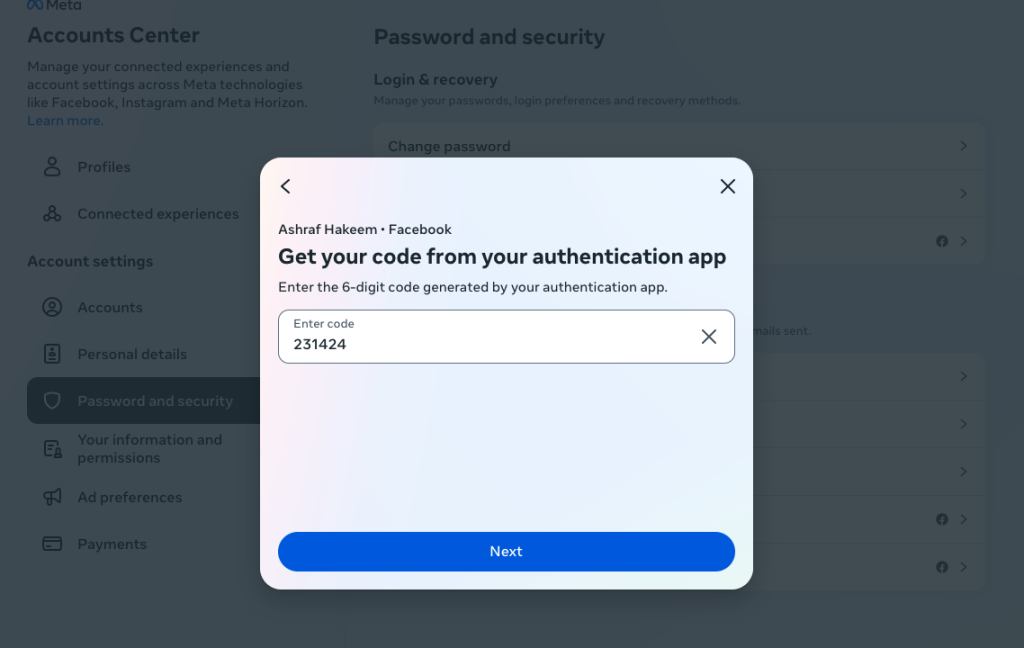
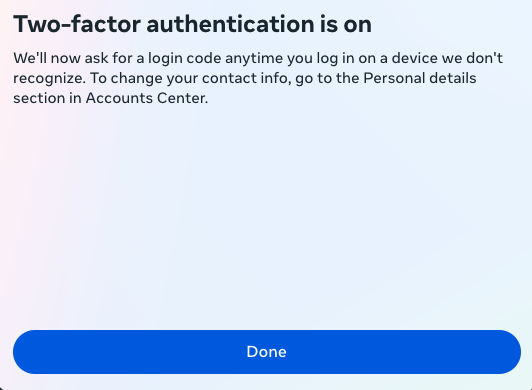
2. Adding a 2FA Enabled Facebook account to the FoxMaster Suite application:
- Open the Accounts Manager tool in FoxMaster Suite and click Add Account
- Enter your Facebook Username & Password and adjust other settings if needed.
- Click Authorize and wait few seconds
- Enter the 2FA Secret key or the 2FA six digits code from https://2fa.foxbots.net
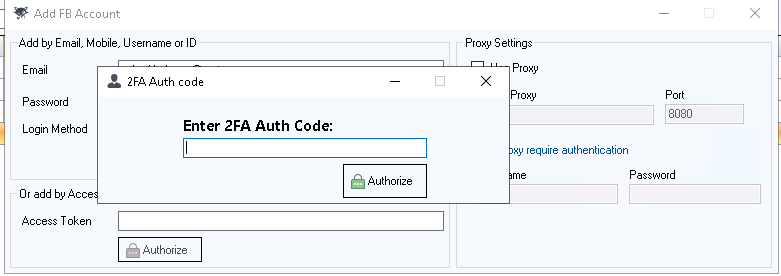
3. Bulk Facebook Account Import with 2FA Secret Key:
You can import a list of accounts that has 2FA enabled using the Bulk import tool in FoxMaster Suite.
- Put your accounts in a text file separated by a new line with the format: EMAIL_OR_USERNAME_OR_ID:PASSWORD:2FA_SECRET_KEY
- Click Import File to start adding your accounts.