Engager tool provide features for auto commenting & reacting on latest Facebook pages and groups posts. Engager support posting text & photos comments, with advanced randomization options.
Features
- Auto comment on latest pages, groups and personal profiles posts.
- Auto like latest pages, groups and personal profiles posts.
- Reaction options includes: LIKE, LOVE, WOW, HAHA, SAD, ANGRY
- Auto share latest pages, groups and personal profiles posts.
- Mention pages and personal accounts in comments
- Post photo and text comments
- Add dynamics in comments: Date, time, random numbers and characters.
- Spintax Support
- Avoid spamming and account locking by commenting using multiple Facebook accounts.
- Fair task distribution: Commenting tasks distributed fairly among selected Facebook accounts.
- Set complex filters, comment only on posts that passes your pre-defined filters.
- Set limits and delay between actions
- Comment with a random comment each time.
- Boost your comments by letting multiple accounts automatically react on newly posted comments.
- Autopilot & Manual mode
- Generate reports for actions made in different file formats.
- Engager is integrated with Comments Manager tool
- Track real-time running tasks activity, get detailed information.
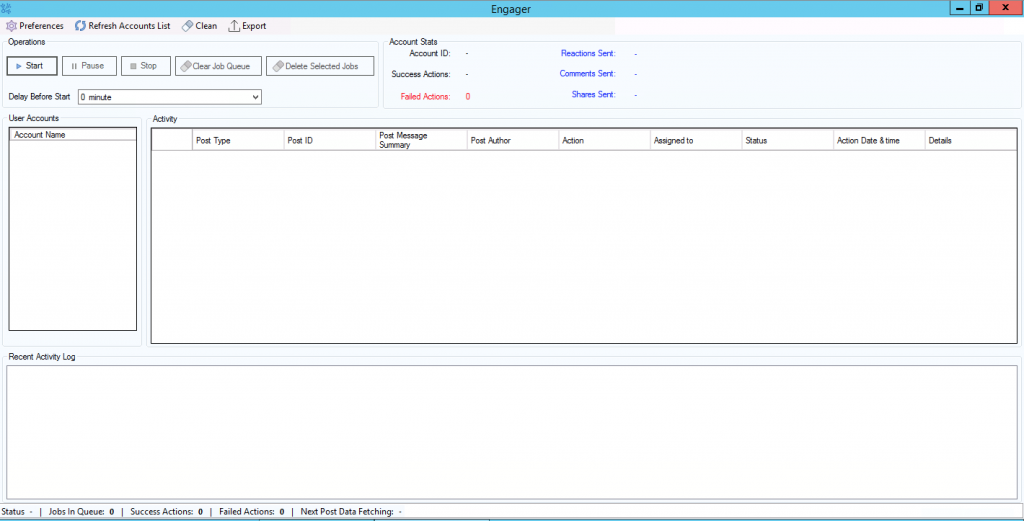
Configuration
Open Engager tool from FoxMaster Suite main screen and click Preferences > Settings from top menu.
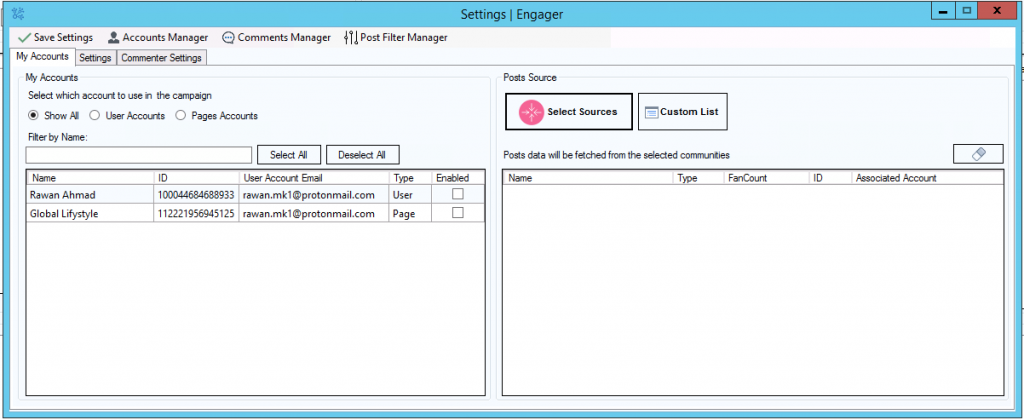
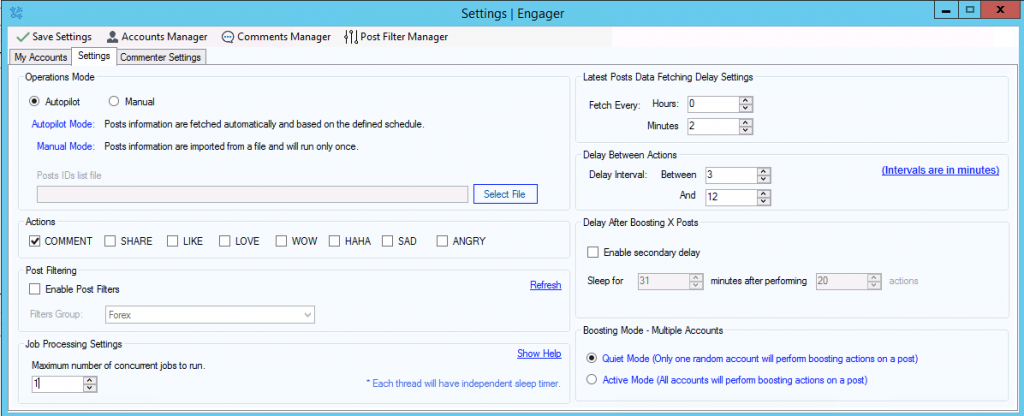
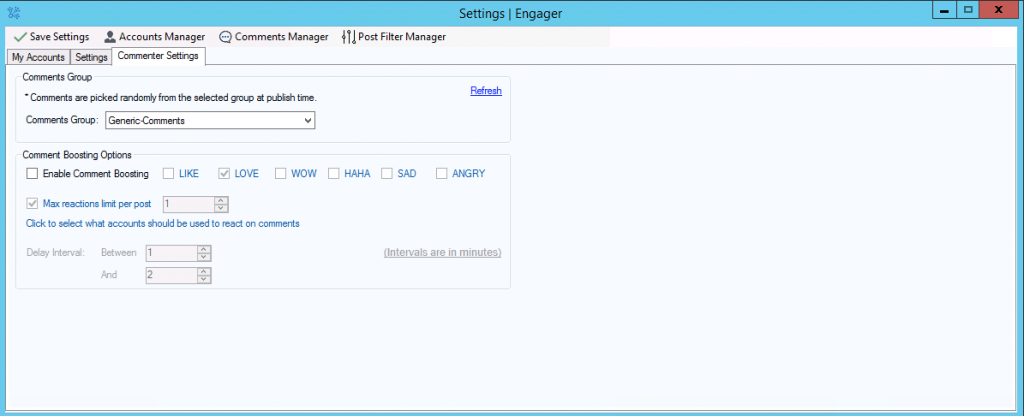
My Accounts tab – Setting Commenters Accounts
Select which Facebook accounts to be used for commenting, from “My accounts” section. You can select multiple accounts, you can also select page admin accounts. A random account will be used when posting a new comment.
My Accounts tab – Selecting Posts Source
In Posts Source section you can select pages and groups, Engager will fetch last post from each source. Comments will posted on fetched posts using selected Facebook accounts.
Settings tab – Operations Mode
Select wether to run autopilot or manual mode. Autopilot mode will keep scanning selected pages/groups and comment on a last post where in Manual mode you can import a specific Facebook post IDs list from a text file and Engager will comment on it.
Settings tab – Actions
Select what actions to perform on posts, selecting the option “COMMENT” will enable commenting feature. If you select reactions “LIKE”, “LOVE”, “HAHA”…etc then a random reaction will be made.
Settings tab – Post Filtering
In Post filtering section, you can select a pre defined filters group, you can define your post filters in Post Filter Manager tool. Filters allow you exclude certain posts, no action will be made on excluded posts.
Settings tab – Job Processing Settings
The option “Maximum number of concurrent jobs to run” allow you to set how many actions such as commenting to made at the same time. The default value is 1.
Settings tab – Latest Posts Data Fetching Delay Settings
From this section you can set the interval for checking for a new posts on selected groups/pages.
Settings tab – Delay Between Actions
From this section, you can set a delay between actions, when there are multiple commenting tasks.
Settings tab – Delay After Boosting X posts
This sections allow you to set a repeated delay after commenting on X posts. Example: the software will pause a for 30 minutes repeatedly after making 50 comment.
Settings tab – Boosting Mode
Quite Mode (Default): A random account will be chosen to make a comment on a single post.
Active Mode: All accounts will make a comment on a single post
Commenter Settings tab – Comments Group
From this section you can select which comments template will used for posting comments on posts. You can create comments templates in Comments Manager tool. If a comments group contains more than one comment, Engager will pick a random comment from the group.
Commenter Settings tab – Comment Boosting Options
From this section you can enable or disable comment boosting feature. Enabling this feature will boost posted comments by reacting on it using multiple Facebook accounts. To enable this feature:
- Check the option “Enable Comment Boosting”
- Select reactions to use, (LIKE, LOVE, WOW, HAHA, SAD, ANGRY), If multiple reactions is checked, then a random reaction type will be used each time a reaction is made.
- Set max reactions to made on a single comment by adjusting the option “Max reactions limit per post”
- If you max reaction value is more than 1, then it’s recommended to adjust the Delay Interval option, The default is making a reaction between 1-2 minutes
- Select what accounts to use for reacting on comments
Starting Campaign
Click Start button to start the campaign, you can see realtime activity from “Recent activity log” box
