Message filters are used to filter Facebook comments and messages, The Message Filter Manager tool provides wide options for creating complex filters. Created filters can be used in other FoxMaster Suite tools and features such as Inbox & Post sensor in Responder tool.
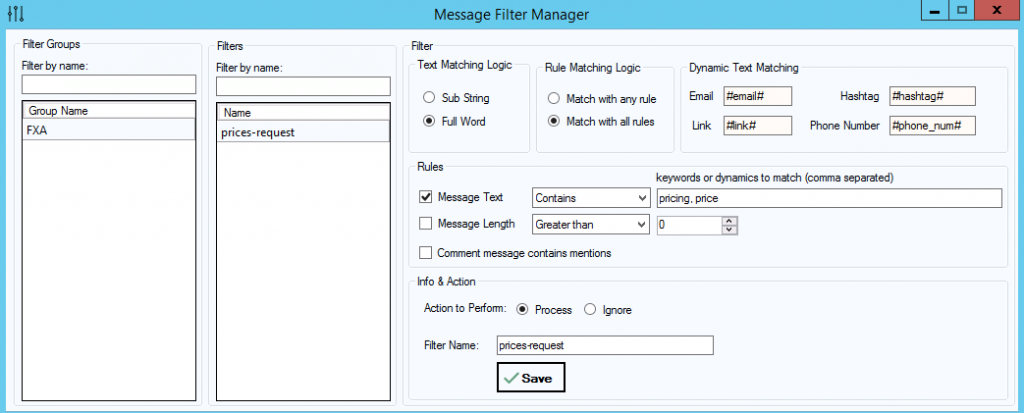
Filters are contained within a group, a group may contain one or more filter.
Example scenarios when using message filters are useful:
- Auto reply to comments dynamically based on comment content.
- Auto reply to incoming messages dynamically based on message content.
Message Filter Manager Features:
- Filter on comments and messages text
- Filter on comments and messages length
- Check if a comment contains a mention
- Support different text matching methods: Equal to, Not equal to, Contains, Not contains
- Dynamics support, check if message text contains emails, mobile phones, hashtag or links
- Match sub-string or full words within a message text
- Apply multiple-filters on a message
This article explains how to create message filters and using different filter options. Let’s get started by creating a Filters Group, open Message Filter Manager, hit right click on filter groups box and select “New Group”
Now Let’s create a filter in the newly created filters group, hit right click on filter box and select “New Filter”
Filter Options
Rule Matching Logic
When enabling multiple rules, you can configure the filter processor whether to match all enabled rules or to match least one rule.
The option Match with any rule will try to match any enabled rule.
The option Match with all rules will try to match all enabled rules.
If a message failed to pass a filter rules, then it will be ignored and a “disallowed” flag will be returned the caller tool.
When a message passes enabled rules, the filter processor will look at the option “Action to Perform” which can be “Process” or”Ignore”, if action is set to Process then “allowed” flag will be returned to the caller tool otherwise “disallowed” flag will be returned.
Text Matching Logic
The text matching logic option is used to tell the filter processor how to find keywords in a message text.
Example 1:
Message text is: “Hello and Welcome“
Keywords to match (Contains): “come”
Text Matching Logic: Sub String
Matching Result: Found
Text Matching Logic: Full Word
Matching Result: Not found
Example 2:
Message text is: “Hello and Welcome“
Keywords to match (Contains): “welcome”
Text Matching Logic: Sub string
Matching Result: Found
Text Matching Logic: Full Word
Matching Result: Found
Filter Rules
Matching Message Text
To check if a message matches with a specific keywords:
– check the option “Message Text”
– Enter keywords to match separated by comma
– Select a matching logic: Equal to, Not equal to, Contains, Not contains
Filtering Message by Length
You can filter messages by length as shown in the image below.

Action to Perform
The option “Action to Perform” tells the filter processor what action to take when message passes through the filter. If action is set to Process then “allowed” flag will be returned to the caller tool, otherwise “disallowed” flag will be returned.
Multiple Filters
When filter processor receives a message, the message will be passed through ALL filters in a group, if message disallowed by any filter, then the message will be ignored and will not be processed by caller tool. Basically, a message must pass through all filters in a group, otherwise, “Disallowed” flag will be returned to the caller tool.
Example
Let’s say that you’re selling a clothing products through your Facebook page, and you would like to Responder tool to automatically answer incoming messages or comments automatically based on message content, ex; someone asking for price of certain product, you can create a filters to let Responder tool determine the content of the message so it reply with the right message. This can be done by creating a filter group for each product as shown in the pictures.
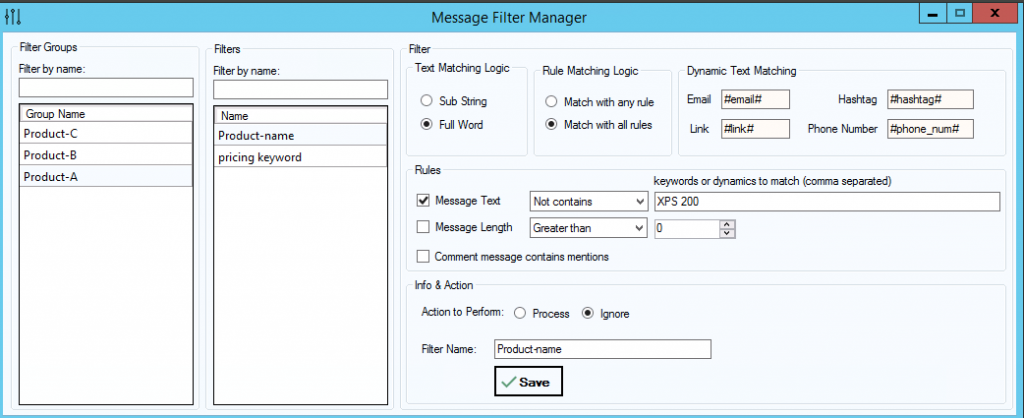
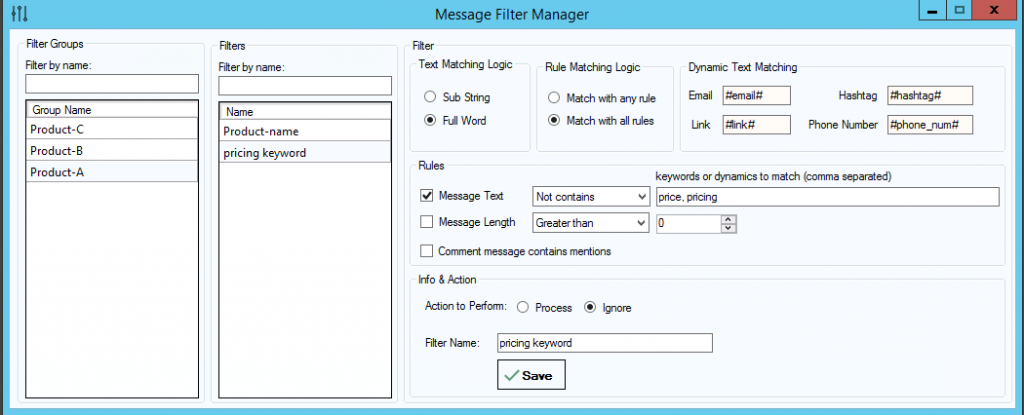
Summary
Message Filter Manager tool is powerful for filtering text message such as comments and inbox messages, It’s recommended to test your filters on a test Facebook page before using it globally.
