Post Sensors provides features for monitoring one or more Facebook posts and interact with any new comments automatically based on a pre-defined rules. Post Sensor module is a part of Responder Tool. This article explains how to configure a post sensor for your Facebook page(s).
Facebook Post Sensor Features
- Auto reply to comments posted on your page(s) posts.
- Auto like comments posted on your page(s) posts.
- Auto respond privately to comments posted on your page(s) posts٫
- Monitor a specific Facebook posts.
- Monitor your page(s) last X post.
- Create multiple sensors to monitor different pages and profiles
- Create rules to reply with a specific message, based on comment content.
- Disable or enable a specific sensor features, ex; configure sensor to like comments without replying privately.
- Enable or disable No-Spam feature, to avoid spamming your fans.
- Autopilot.
Enabling Post Sensor
- Open Responder tool and click Preferences from top menu.
- Select an Facebook account from left table to and click Refresh button to display linked pages.
- Select accounts that you would like to enable post sensor for.
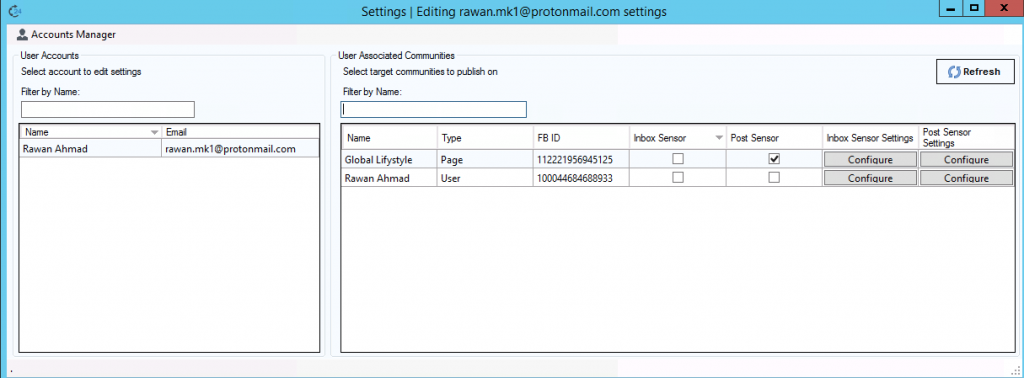
4. Click Configure in “Post Sensor Settings” Column to open Post Sensor settings form
The post sensor consists of three main sections, Default Ruleset, Custom Ruleset and Global settings. Default Ruleset is applied to all posts where custom ruleset are applied to a specifically defined posts list, the global settings applies to sensor general settings.
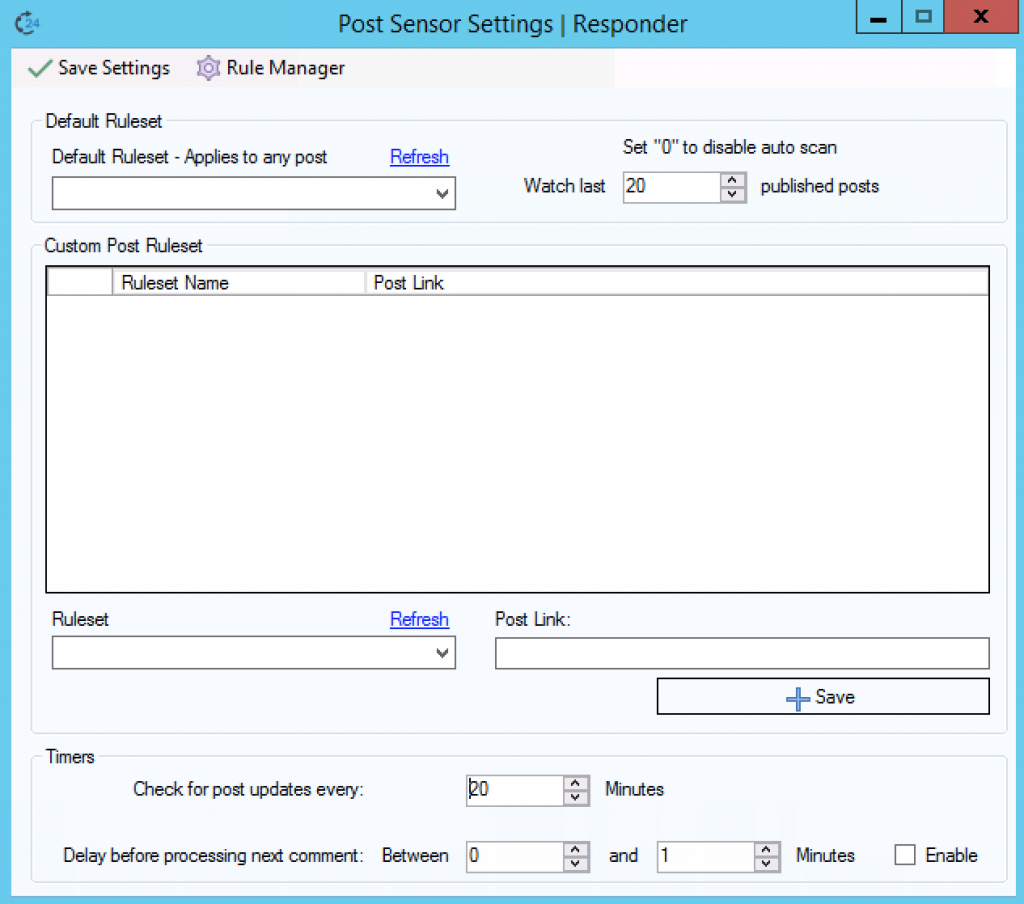
Configuring Post Sensor Rules
Click “Rule Manager” icon from top menu to open Rules Manager tool.
In order for a post sensor to work, we need to create at least one rule, rules are organized into rulesets, a ruleset may contain one or more rule. Rules are created from Rule Manager tool. Checkout this article “Creating Rules for Facebook Post Sensor” to learn more about post sensor rules.
Monitoring Page Posts
To enable the sensor to monitor your page latest X posts, select a ruleset from “Default Ruleset” section and set the value “Watch Last” to 20, this tells the sensor to monitor only last 20 post published on your page or account, and interact with comments based on the rules defined in the selected ruleset.
Monitoring a specific Facebook Posts
You can monitor a specific Facebook posts, even if it’s not published by your account. You can define custom posts in “Custom Post Ruleset” section, by entering post link and a ruleset for this specific post.
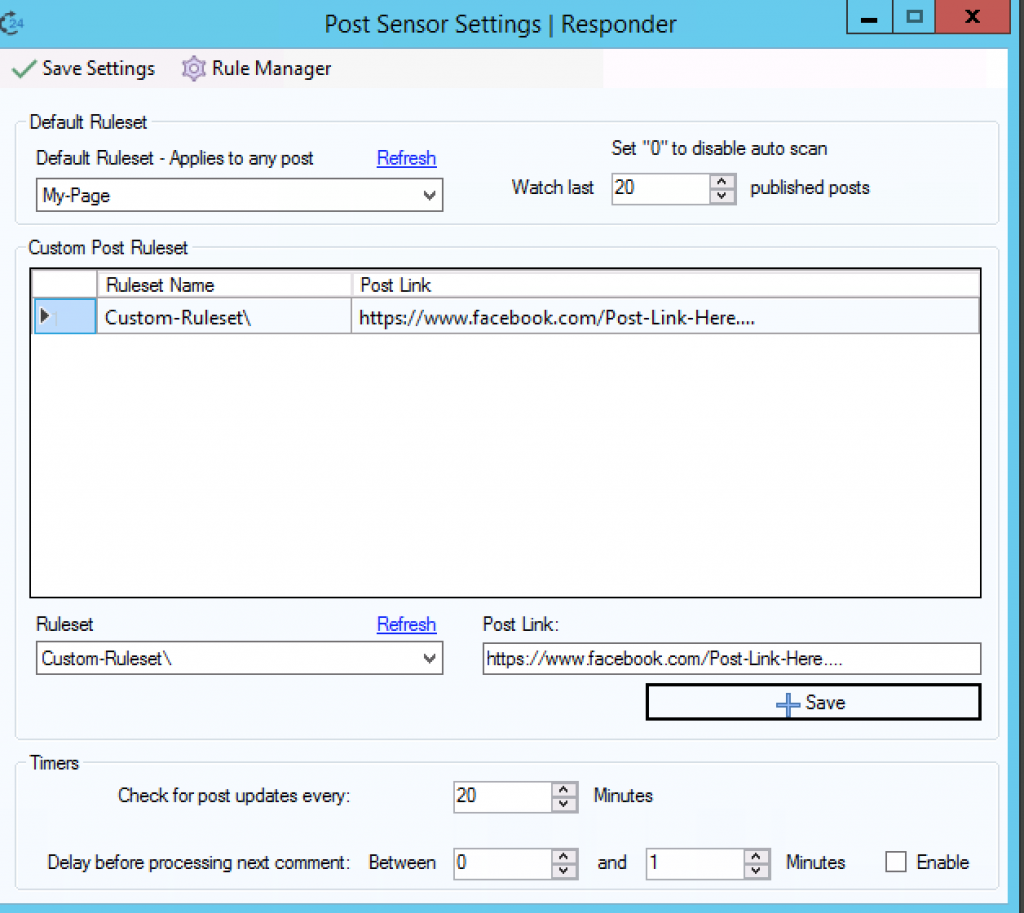
Global Settings
- Check for post updates every: Define the interval for checking for new comments. The default value is 20 minutes.
- Delay before processing next comment: Set a delay before processing next fan(s) comments.
At this point, the post sensor is ready and can be activated from Responder tool main screen, Operations -> Activate Sensors
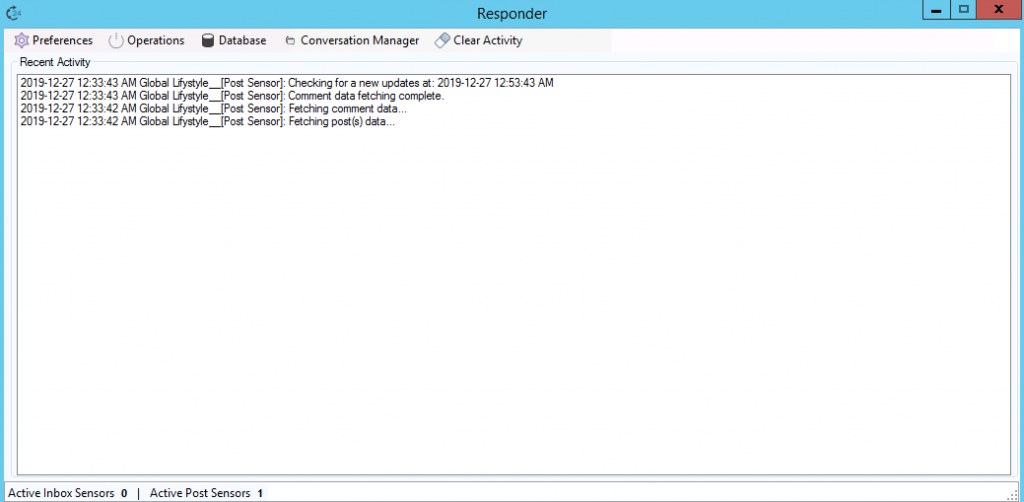
Summary
Enabling post sensor is quiet simple, all you need is define at least one rule, and set the default ruleset in post settings form, and this should be enough for activating a sensor with simple interacting rules.
