Post filters are used to filter Facebook posts, The Post Filter Manager tool provides wide options for creating complex filters. Created filters can be used in other FoxMaster Suite tools and features such as Post Replicator, Responder and User Lead Extractor.
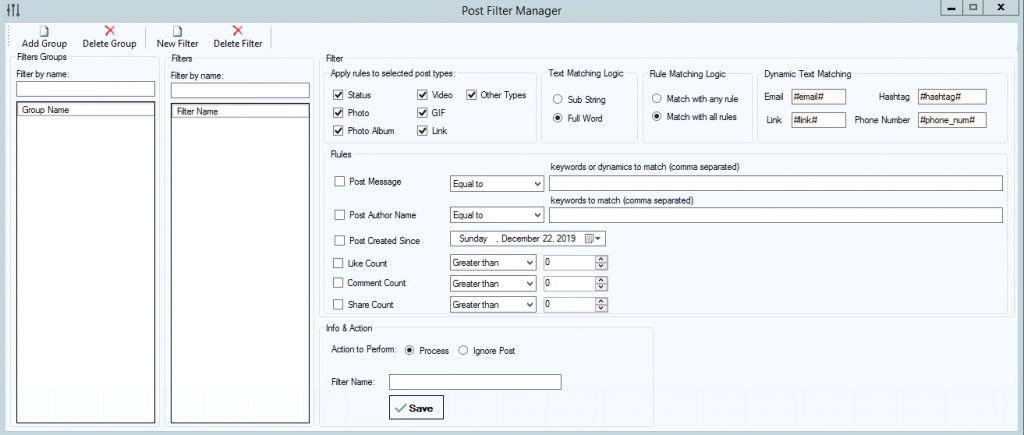
Filters are contained within a group, a group may contain one or more filter.
Example scenarios when using post filters are useful:
- When cloning (copying) posts from other Facebook pages and groups posts using Post Replicator tool, you can filter unwanted posts and allow clone only posts that you want.
- In User Lead Extractor tool, you set filters to ignore or allow a specific posts to be processed.
Post Filter Manager Features:
- Filter on post text.
- Filter on post author name.
- Filter on post creation date.
- Filter on post like, comment and share count.
- Apply filters to a specific post types: Status, Photo, Photo album, Video, GIF, Link and other post types
- Support different text matching methods: Equal to, Not equal to, Contains, Not contains
- Dynamics support, check if post text contains emails, mobile phones, hashtag or links
- Match sub-string or full words within a post text
- apply multiple-filters on a post
This article explains how to create post filters and using different filter options. Let’s get started by creating a Filters Group, open Post Filter Manager and click “Add Group” option from top menu.
Now Let’s create a filter in the newly created filters group, click New Filter from top menu.
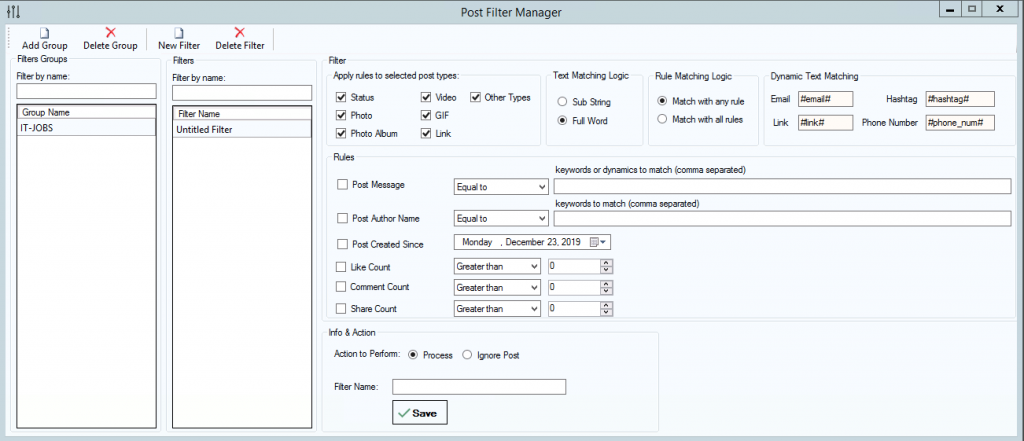
Filter Options
Rule Matching Logic
When enabling multiple rules, you can configure the filter processor whether to match all enabled rules or to match least one rule.
The option Match with any rule will try to match any enabled rule.
The option Match with all rules will try to match all enabled rules.
If a post failed to pass a filter rules, then it will be ignored and a “disallowed” flag will be returned the caller tool.
When a post passes enabled rules, the filter processor will look at the option “Action to Perform” which can be “Process” or “Ignore”, if action is set to Process then “allowed” flag will be returned to the caller tool otherwise “disallowed” flag will be returned.
Text Matching Logic
The text matching logic option is used to tell the filter processor how to find keywords in a Facebook post text.
Example 1:
Post text is: “Hello and Welcome“
Keywords to match (Contains): “come”
Text Matching Logic: Sub String
Matching Result: Found
Text Matching Logic: Full Word
Matching Result: Not found
Example 2:
Post text is: “Hello and Welcome“
Keywords to match (Contains): “welcome”
Text Matching Logic: Sub string
Matching Result: Found
Text Matching Logic: Full Word
Matching Result: Found
Applying Filter on a specific post types
You configure the filter processor to apply filters only to a specific post types by selecting types in the section “Apply rules to selected post types” at the top.
Filter Rules
Matching Post Text
To check if a Facebook post text matches with a specific keywords:
– check the option “Post Message”
– Enter keywords to match separated by comma
– Select a matching logic: Equal to, Not equal to, Contains, Not contains
Matching Post Author Name
To check if a Facebook author name matches with a specific keywords:
– check the option “Post Author Name”
– Enter keywords to match separated by comma
– Select a matching logic: Equal to, Not equal to, Contains, Not contains
Filtering Posts by Creation Date
You can tell the filter processor to ignore any post that created before a specific date, as shown in the image below.

Filtering Posts by Like, Comment and Share count
You can filter posts by like, comment and share count as shown in the image below.
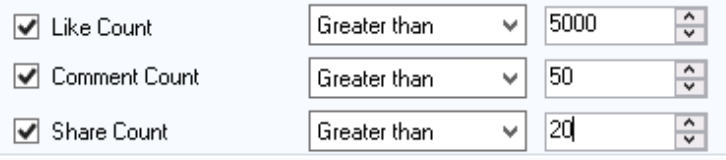
Action to Perform
The option “Action to Perform” tells the filter processor what action to take when Facebook post passes through the filter. If action is set to Process then “allowed” flag will be returned to the caller tool, otherwise “disallowed” flag will be returned.
Multiple Filters
When filter processor receives a post, the post will be passed through ALL filters in a group, if post disallowed by any filter, then the post will be ignored and will not be processed by caller tool. Basically, a post must pass through all filters in a group, otherwise, “Disallowed” flag will be returned to the caller tool.
Examples
Example 1
Let’s say that, you have a Facebook page that posts a nurse job ads, and you want to copy job posts from other Facebook pages, but you only want to copy posts that contain an email or a mobile phone, and the word “nurse”. You can do that by creating 2 filters as shown in the pictures.
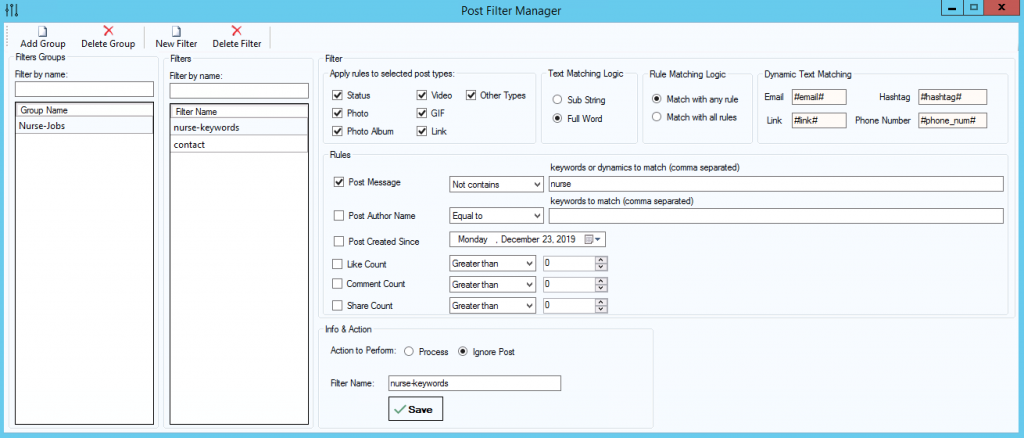
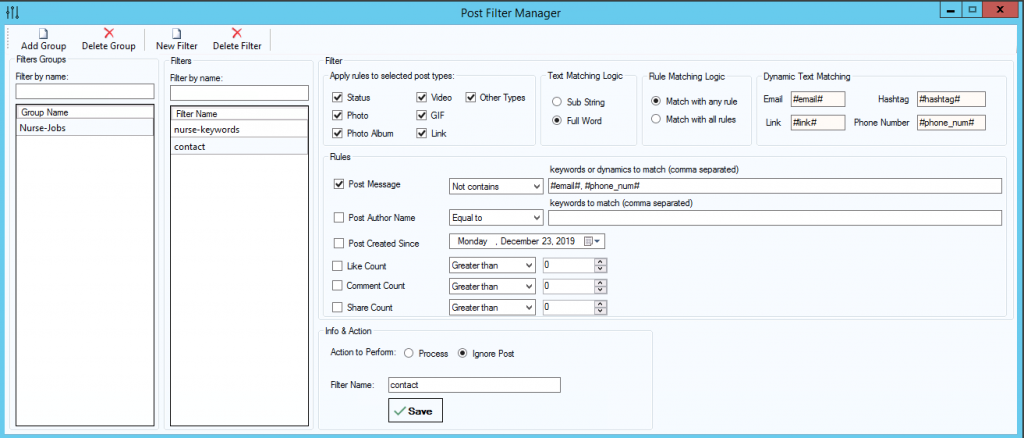
Example 2
Let’s say that, you have a Facebook page that posts a news related to Forex, and you want to copy posts from other Facebook pages, but you only want to copy posts that contain any of these keywords {forex, trading, forex signals, forex market}. You filter unwanted posts by creating a single filter since you want posts that match ANY of the keywords.
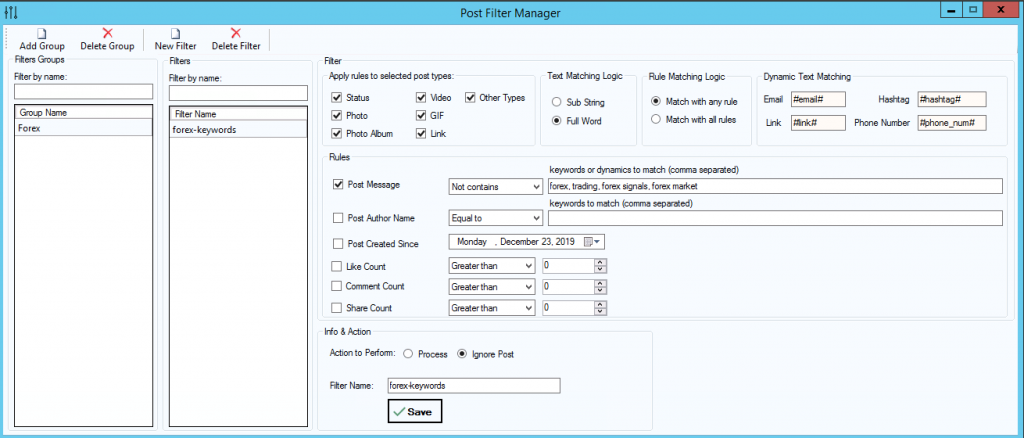
Example 3
Let’s say that, you have a Facebook page that posts a news related to Forex, and you want to copy posts from other Facebook pages, but you only want to copy posts that contain all of these keywords {forex, signals}. You filter unwanted posts by creating a two filters since you want posts that match ALL keywords.
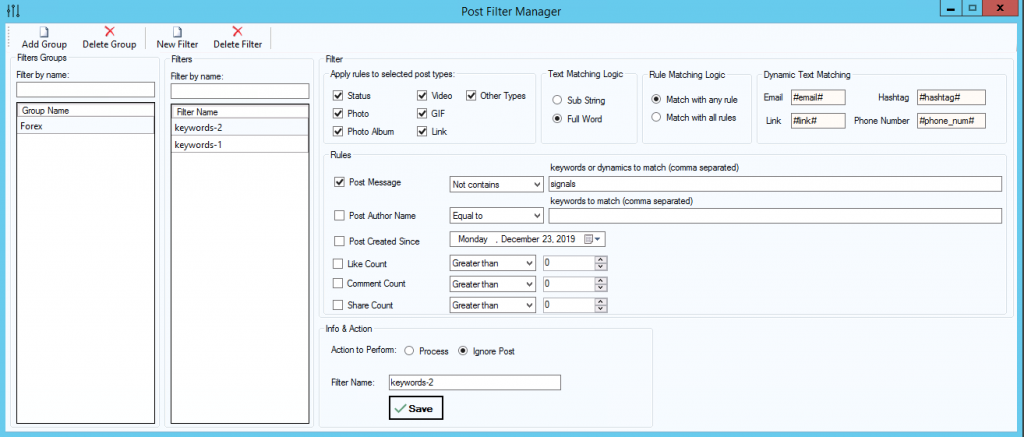
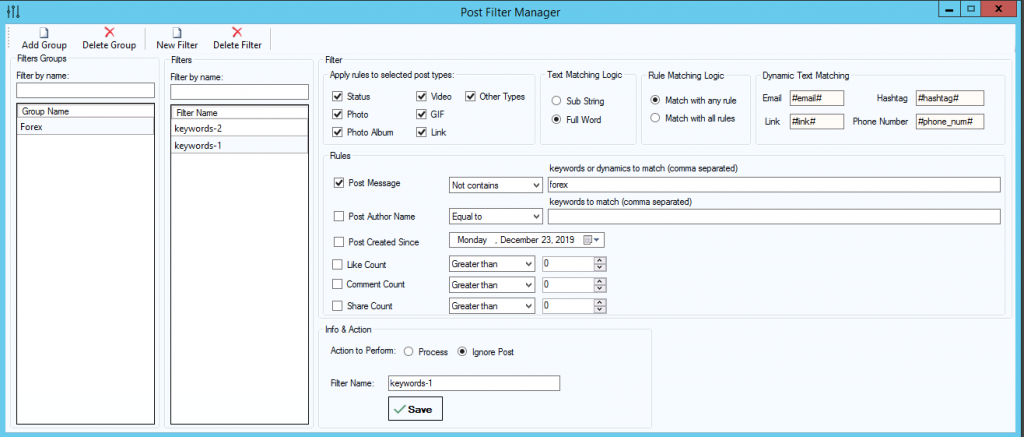
Summary
Post Filter Manager tool is powerful for filtering Facebook posts, It’s recommended to test your filters on a test Facebook group or page before using it globally.
