Ads or messages templates can be created from “Ads Manager” tool, after creating a message template, it can be used in other tools such as “Bulk Message Sender”, “Responder” and “MAX Responder“.
To create a new post template, open Ads Manager tool from FoxMaster main screen.
Creating a new Ads group
Ads are organized into a groups, you will need to create a new group by clicking on “Add Group” from top menu, enter the group name and hit Save.
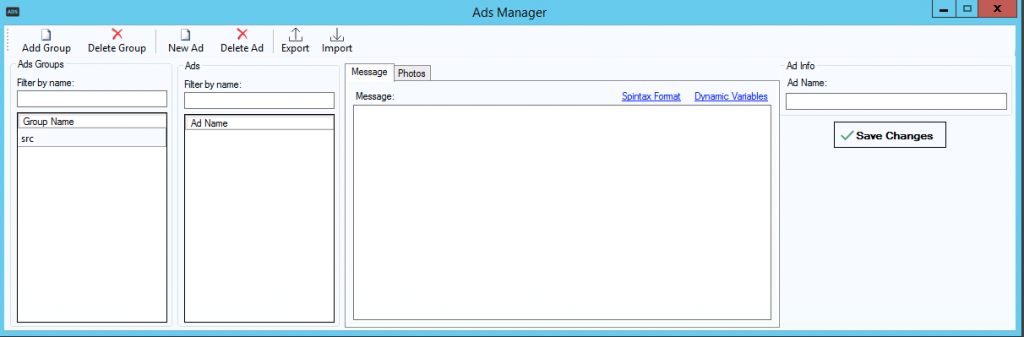
Creating a new Ad template
- Click on the newly created category then click on “New Ad” from top menu.
- Enter the ad content, text and photos if needed.
- Enter a name for the ad template in “Ad Name” field and hit Save changes.
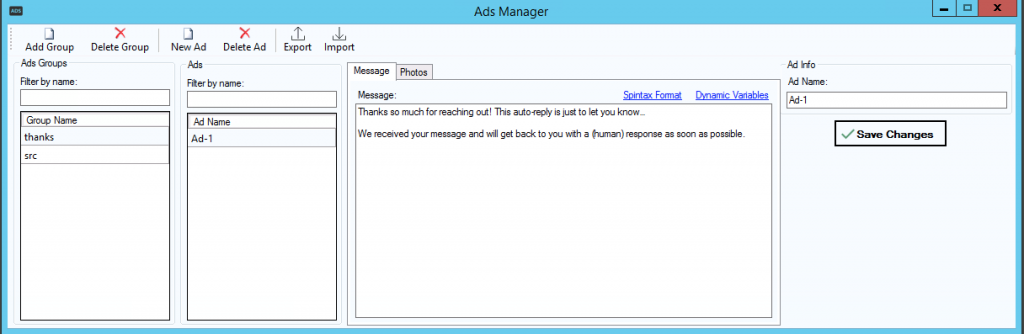
Using Dynamic Variables
Dynamic variables will be replaced with actual value at publish time. For example the variable “#datetime#” will be replaced with the current date and time.
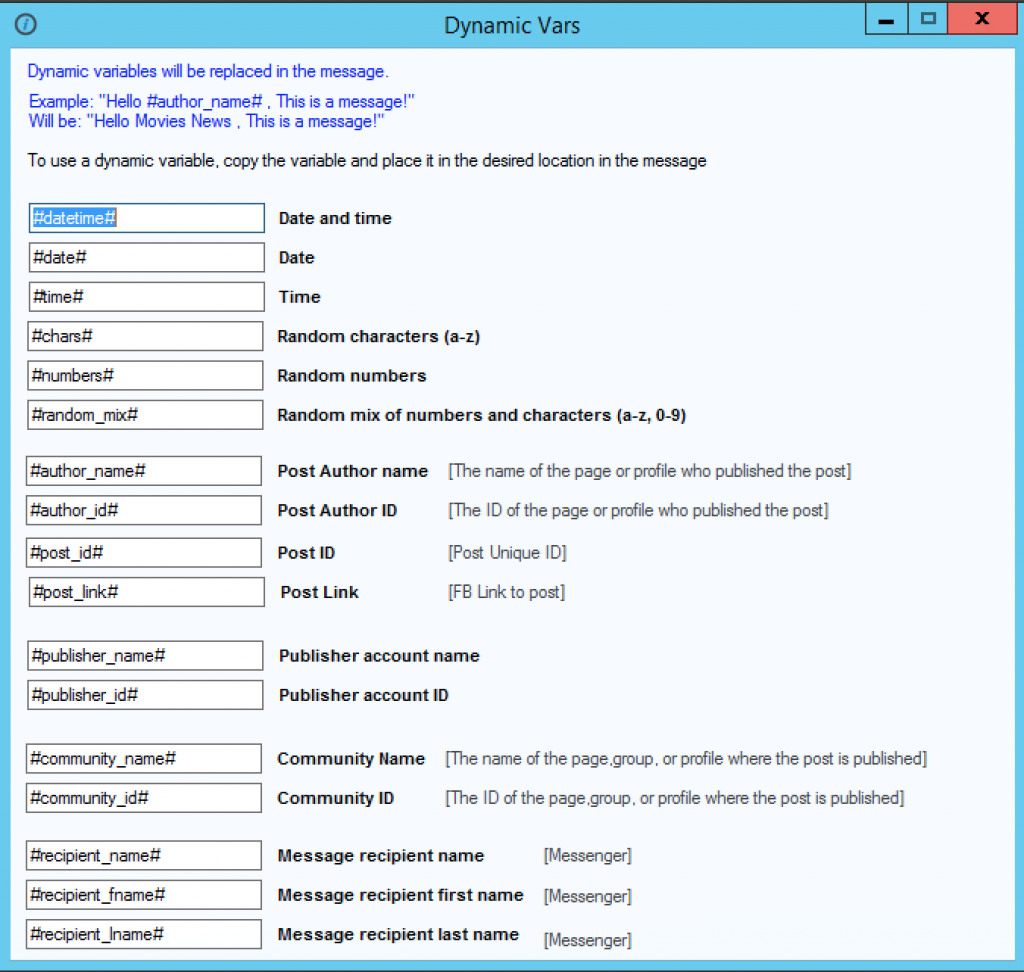
To use a dynamic variable, insert the variable name into the desired location in the message text.
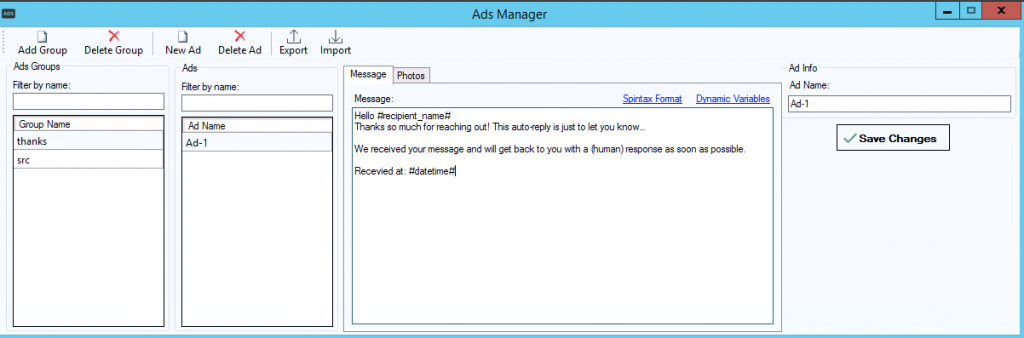
Using Spintax
Spintax is a collection of words or phrases. Each word/phrase is delimited by | (pipe) character. The Spintax begins with an opening curly bracket { and ends with a closing curly bracket }. A random word/phrase is chosen from each delimited section of the text.
Example: { Her | My | His } favorite color is { Red | Blue | Green | Yellow } With this Spintax we can get the following results:
- His favorite color is Yellow
- My favorite color is Red
- His favorite color is Red
- Her favorite color is Green
- His favorite color is Blue
- My favorite color is Green
- Her favorite color is Red
- Her favorite color is Blue
- My favorite color is Blue
- Her favorite color is Yellow
- His favorite color is Green
From just one line of spintaax it generates 11 different sentences.
Using Dynamic variables within a spinax is possible. Example { #datetime# | #time# }
