The Post Booster tool provides features for boosting Facebook posts, the boosting works by posting a comments contains mentions on a post, when a Facebook user mentioned in a post, a notification will be sent to user, which means more people will see your post(s). Mentions are sent within a comment, a comment may contain one or more mention.
Example Usage Scenarios
- When a post is published on a Facebook group you can mention last X group members in the post.
- Bump and boost your posts(s) by commenting on post every X time
- Mention your page active fans in your page post.
- Mention friends list in a Facebook post
Features
- Mention Facebook group members.
- Mention friends
- Mention people who commented on Facebook group or page posts.
- Extract people from account inbox and mention them.
- Mention a custom Facebook audience (Import custom user IDs)
- Send unlimited mentions by using multiple Facebook accounts.
- Mention people using a page or personal account.
- Options to set maximum mentions in a single comment
- Options to set maximum number of mentions to make
- Use a custom comment template to include with mentions
- Advanced randomization features, make a random and unique comment each time posting a comment containing mentions.
- Options to set a delay between commenting tasks
- Create unlimited campaigns with different settings.
- Integrated with Post Publisher tool.
Screenshots
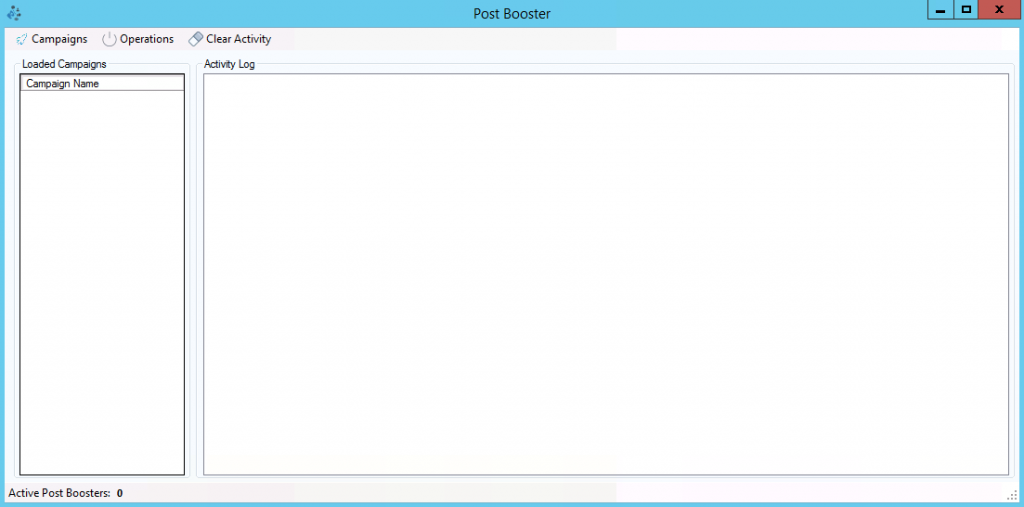
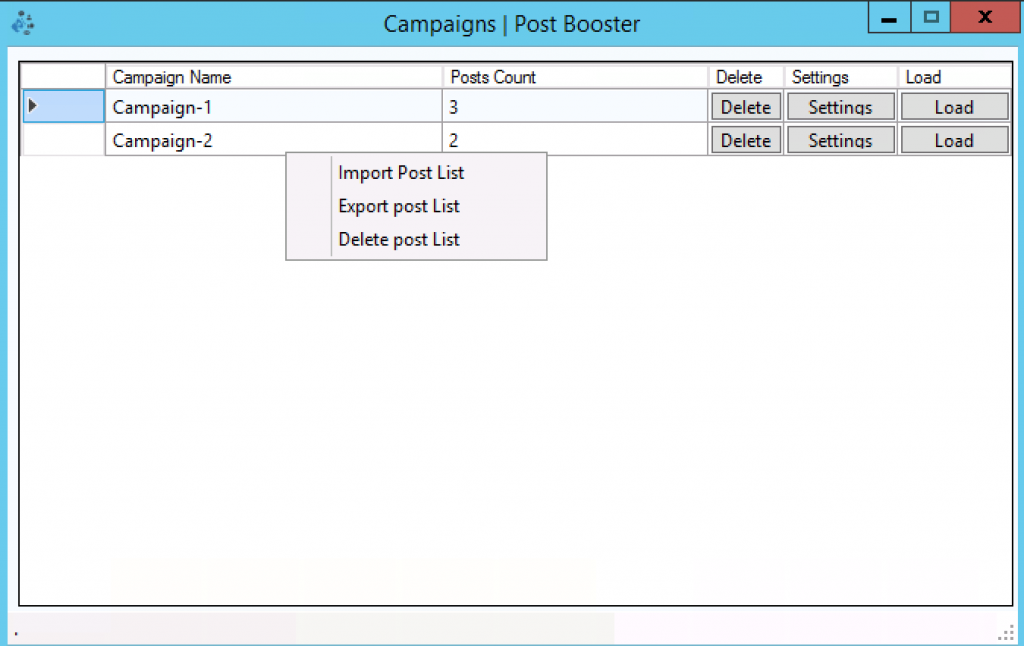
Creating a new campaign
- Open Post Booster tool from FoxMaster Suite main screen
- Click “Campaigns” option from top menu in Post Booster
- Click right-click on any empty location and select “New Campaign”
- Enter a name for the campaign and click save
- After creating a campaign, click “Settings” button to open campaign settings form
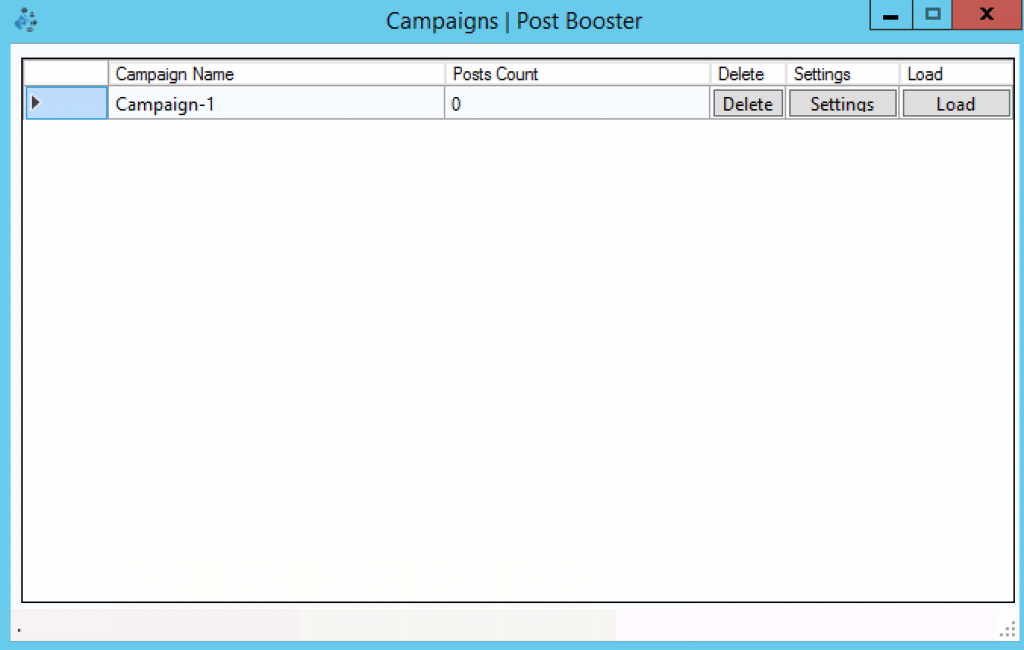
- Add Facebook post(s) link you would like to boost
- Open “Mentioning Settings” by clicking right click on a post
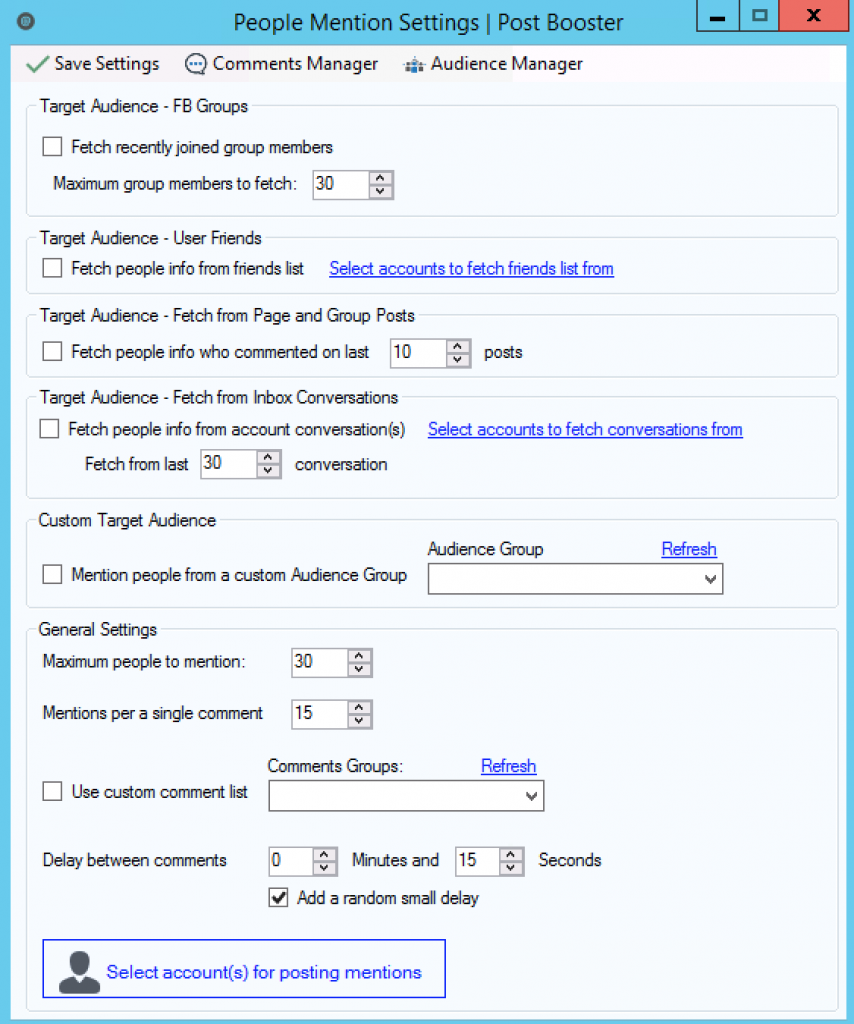
Mentioning Settings
Target Audience to Mention:
- Target Audience – FB Groups: If a post is posted to a Facebook group, you can use this options to fetch last X Facebook group member to be used as a target audience.
- Target Audience – User Friends: This options allows you to to fetch friends list from selected Facebook accounts to be used as a target audience.
- Target Audience – Fetch from Page and Group Posts: This options allows you to extract users information from Facebook page or group posts to be used as a target audience. If your post was published on a Facebook group, then posts will fetched from the group, same if posted on a page.
- Target Audience – Fetch from Inbox Conversations: This options allows you to extract users information from selected Facebook accounts inbox to be used as a target audience.
- Custom Target Audience: Use a pre-defined audience as a target audience. You can define a custom audience from Audience Manager tool.
General Settings:
- Maximum People to mention: Mentioning limit, specify the total number of people to mention.
- Mentions per a single comment: Specify how many people to mention in a single comment.
- Use custom comment list: Enable this option if you would like to add a custom message/photo along with the mentions. Random comment will be picked from selected comments group on each mentioning job. You can create custom comments from Comments Manager tool.
- Delay between comments: Set a delay between commenting tasks.
When selecting multiple accounts to post comments, a random account will be picked to post a comment.
When finishing adjusting your settings, click “Save Settings” to return to campaigns list. Load a campaign by clicking “Load” button in campaigns manager.
After loading a campaign, close campaigns list window and back to main screen of Post Booster. To start the loaded campaigns, from top menu click Operations -> Start
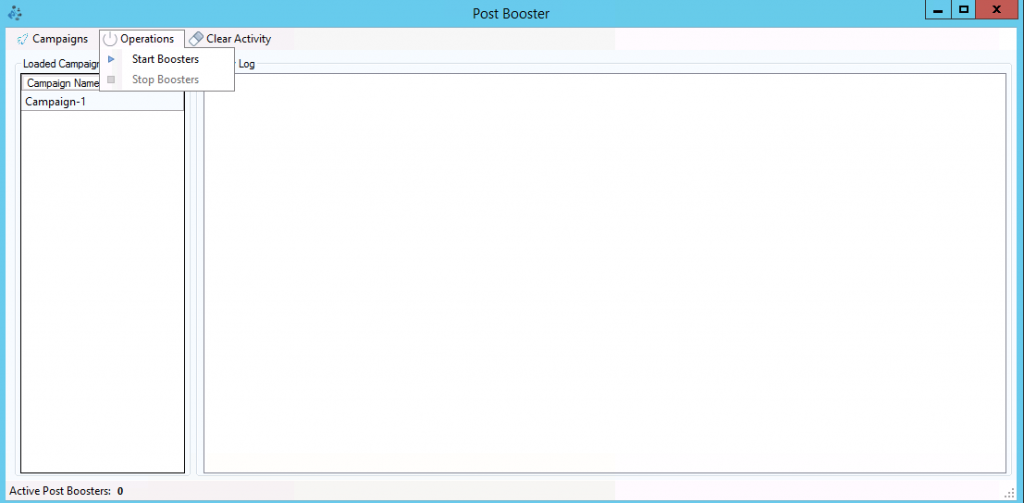
After a starting the campaigns, you can track realtime activity from Activity log box.
