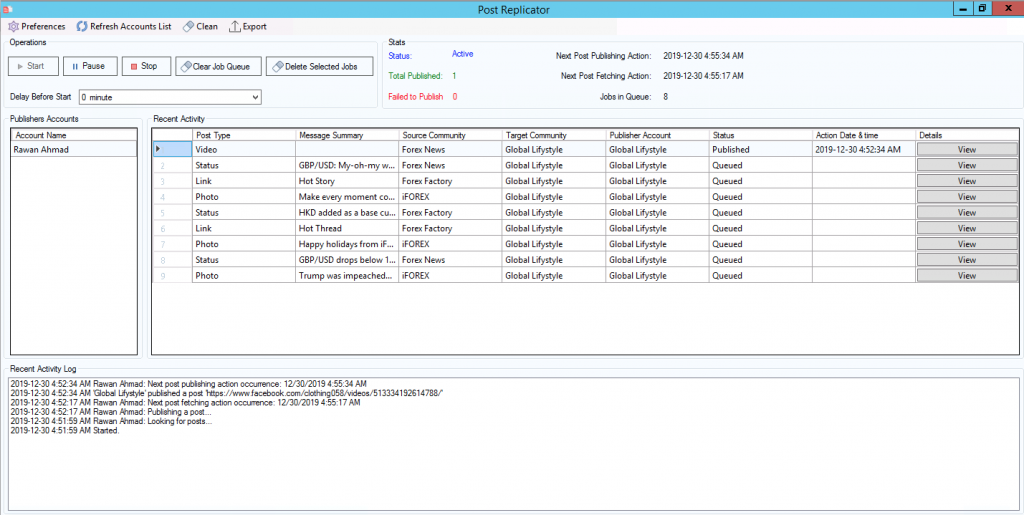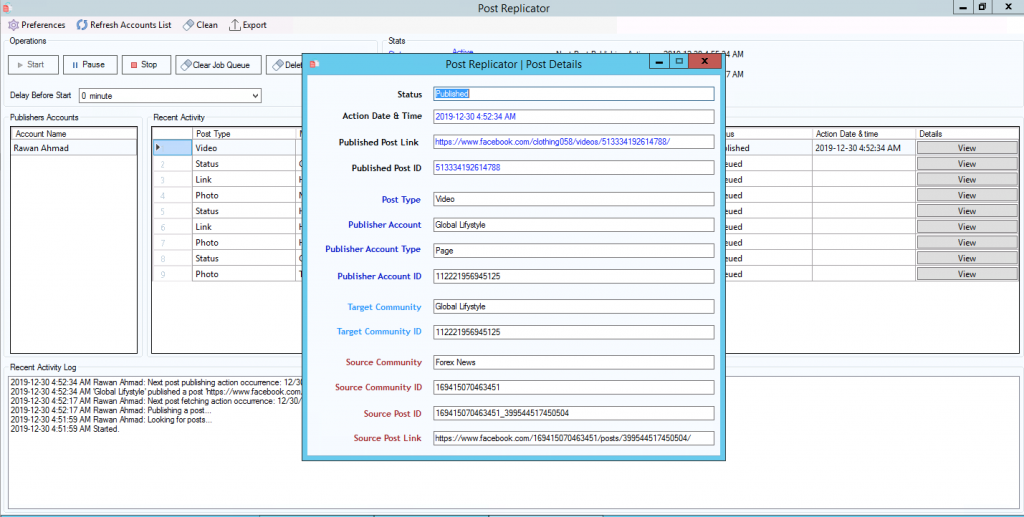Facebook Post Replicator tool provide features for replicating pages, groups and personal accounts posts to another account. Replicator tool has wide and advanced options for replicating Facebook posts, such as replicating photos, albums, text posts and videos.
Features
- Post Replicator works on autopilot mode, it will continuously scan for new posts and repost it on your selected pages and groups.
- Post Replicator support a variety of post types including, Status Updates, Photos, Photo albums, Videos, Links, GIFs.
- Set complex post filters. Replicate only posts that passes your pre-defined filters.
- Customize posts before it’s published. When a post is fetched, you can customize it before it’s published. You could do things like appending text or links, removing image metadata, removing hashtags, emojis or links, you can also set a word dictionary to replace certain words.
- Options to let you control how to publish fetched posts. Publish as shared post or as a completely new post.
- Adjust post fetching and publishing timers, random delay and post fetching limit.
- Run multiple replicators concurrently for different pages and accounts.
- Set dedicated content sources and filters for each account.
- Generate publishing reports in different formats.
- Track real-time publishing activity, get detailed information.
Example usage scenarios
- You can use Post Replicator to auto post a new content on your groups, pages and personal accounts
- Copy posts from a specific Facebook page or a group and publish it on a list of Facebook groups or pages
- When you have multiple Facebook pages that share the same content, you can publish the post only once on a page, and then use Replicator toor to automatically publish any post published by master page.
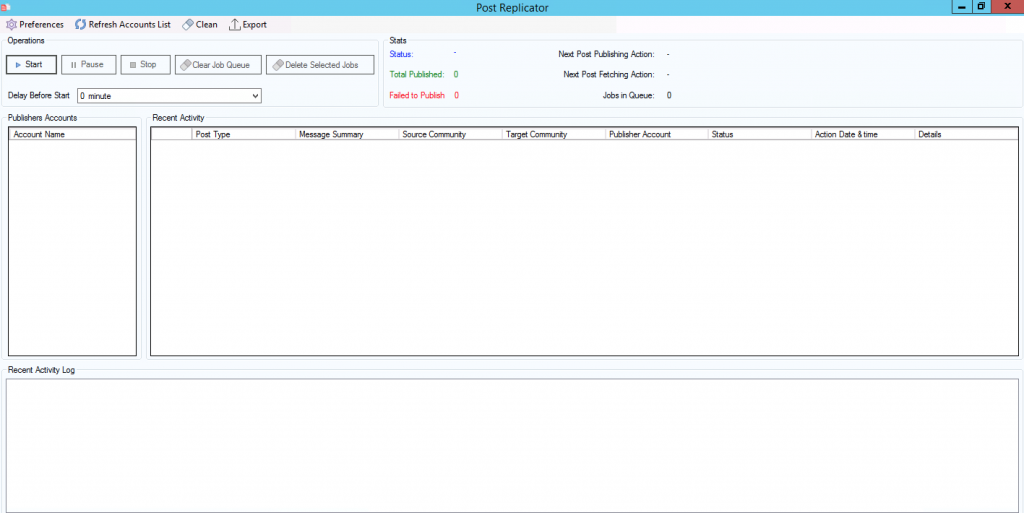
Configuring Post Replicator
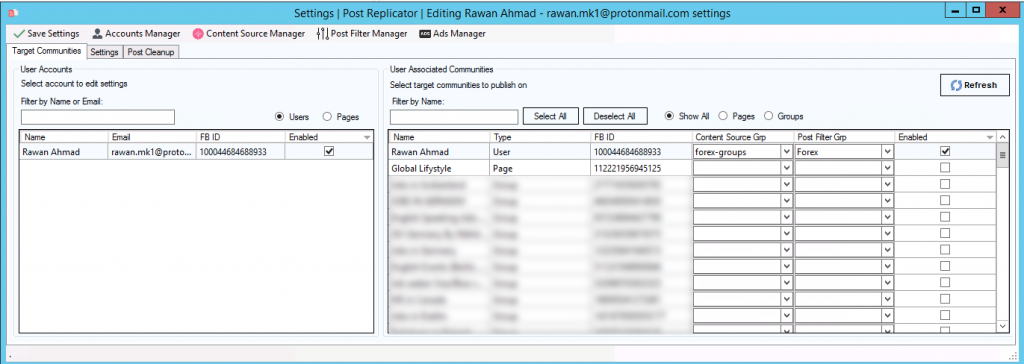

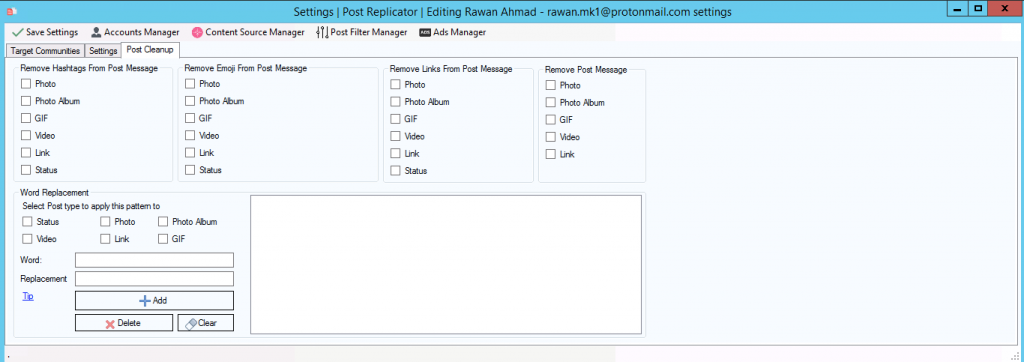
Open Post Replicator tool from FoxMaster Suite main screen and click Preferences > Settings from top menu.
Target Communities tab
From this tab you can define from where to fetch posts and where to publish it. In “User Accounts” section enable an account and click “Refresh” button to display pages and groups linked to selected account. Linked pages and groups will be displayed in “User Associated Communities” section at the right, from there you can select a “Content Source Group” and a “Post Filters group” .
Content Source Group basically is a pre defined list contains Facebook pages, groups or profile IDs. Post Replicator will fetch posts from sources defined in a content source group. You can create a content source group in Content Source Manager tool.
If you would like to filter Facebook posts, you will need to create a posts filters in Posts Filter Manager tool. Filters allow you to allow only posts that passes through filters.
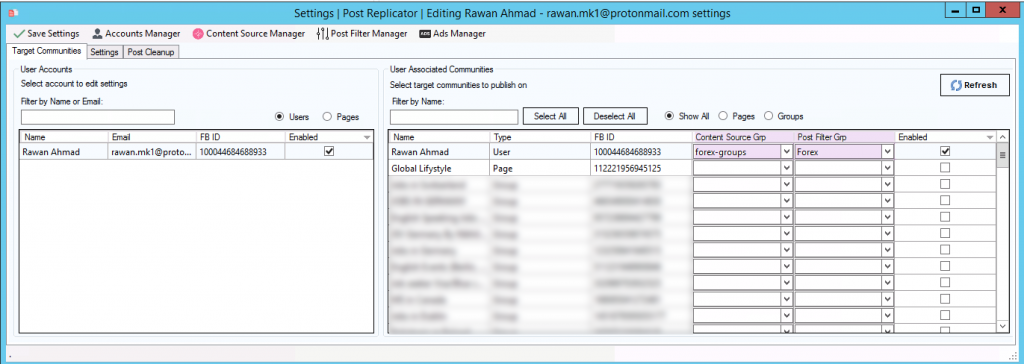
Settings tab
Upcoming Posts Section
Check for new Posts every: Set the interval for fetching new posts from selected content sources.
Max posts to fetch per content source (limit): Set how many post to fetch from a single content source
Paging Limit: This option is effective only when fetching limit option value is more than 100. It basically means how many fetching requests to make.
Example-1:
Max posts to fetch per content source (limit): 5
Paging limit: 1
Result:: Fetches only 5 posts from each content source
Example-2:
Max posts to fetch per content source (limit): 5
Paging limit: 2
Result:: Fetches only 10 posts from each content source
The amount of fetching can be calculated as follow:
Fetching limit * Paging Limit = Max posts to fetch
Fetch Shared Posts: If enabled, posts shared posts.
Post Type’s to fetch: Select what posts types to fetch from selected content sources.
Publishing Options Section
Publish one post every: Specify the interval for publishing a post to selected target community.
Add a random small delay before publishing a new post: If enabled, a will pause a random time (seconds) before publishing a new post.
Publishing method: Specify to publish posts as shared or as a new posts. Default is (Publish as normal post)
Append Post to Post Section
From this section you can select a pre-defined ads list, and Post Replicator will pick a random ad from the list, appending it to the post. You can create ads in Ads Manager tool.
Post Cleanup tab
From this section you can make adjustments on fetched posts before it’s published. You can strip hashtags, emojis, links and even the post text, You can also set a word replacement dictionary for replacing a certain words with a new words
More on word replacement
Its possible to replace emails, phone numbers, hashtags, and links with a new text. Another thing you can do is replacing a specific words with a text or random ads, by making the replacement value an Ads group name like this: #-Ad-group-name-here-# You can create/manage ads from Ads Manager tool
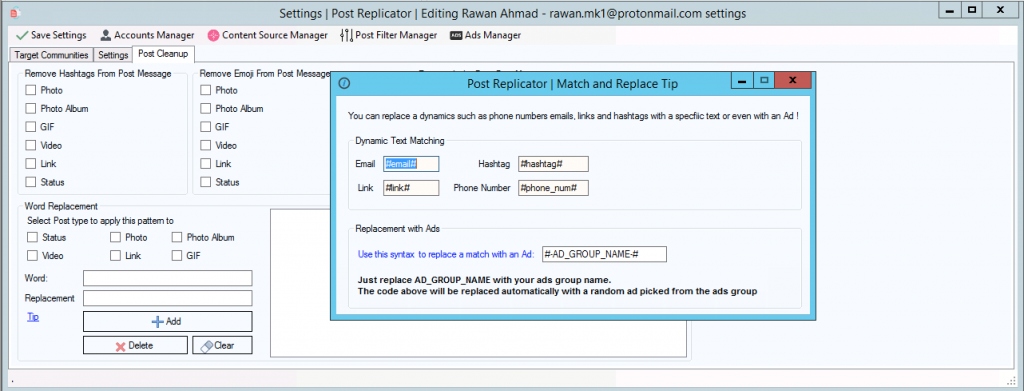
After adjusting your settings make sure to click “Save Settings” from top menu.
Starting Post Replicator
From Post Replicator dashboard click Start button to start the campaign. You can track realtime activity from “Recent Activity Log” at the bottom.